Google Business Profile UTM: Call Tracking & GA4 Setup
- Aaron Husak
- Oct 27, 2025
- 1 min read
Updated: Nov 20, 2025
Google Business Profile UTM: Call Tracking & GA4 Setup
UTMs let you attribute clicks and conversions from your GBP. This guide shows the exact Google Business Profile UTM format, how to add call tracking without NAP damage, and how to prove ROI in GA4.
The Exact Google Business Profile UTM Format
Use consistent, lowercase parameters:
?utm_source=google&utm_medium=organic&utm_campaign=gbp&utm_content=profile
source: google
medium: organic
campaign: gbp (or gbp_brand / gbp_services)
content: profile, posts, products, or appointment
Where to Place the UTM
Website link: use the “profile” UTM.
Appointments / bookings: use “appointment”.
Posts: use “posts”.
Products/Services: use “products” or “services”.
Call Tracking Without NAP Risk
Keep your primary phone consistent with citations.
Add a tracked phone as the “Call tracking” or additional number in GBP.
Configure call recording/whisper in your tracker; attribute to the Google Business Profile UTM landing page.
GA4 Setup for Clean Attribution
Create a dedicated Channel Group rule for source=google + campaign contains gbp.
Mark key events (lead, call_click, form_submit) as conversions.
Use landing page filters where campaign=gbp to build collections/reports.
Compare assisted conversions—GBP often drives brand + direct lift.
Reporting Template (Fast Wins)
Sessions, Users, New Users by Google Business Profile UTM
Conversions by post type (profile vs posts vs appointment)
Calls by tracked number and hour/day
Revenue or booked jobs tied to campaign=gbp
Troubleshooting
Direct is inflated? Ensure all GBP links have UTMs.
Mixed phone data? Confirm the tracker is the additional number, not replacing NAP.
Posts not showing? Add UTMs to every post button link.




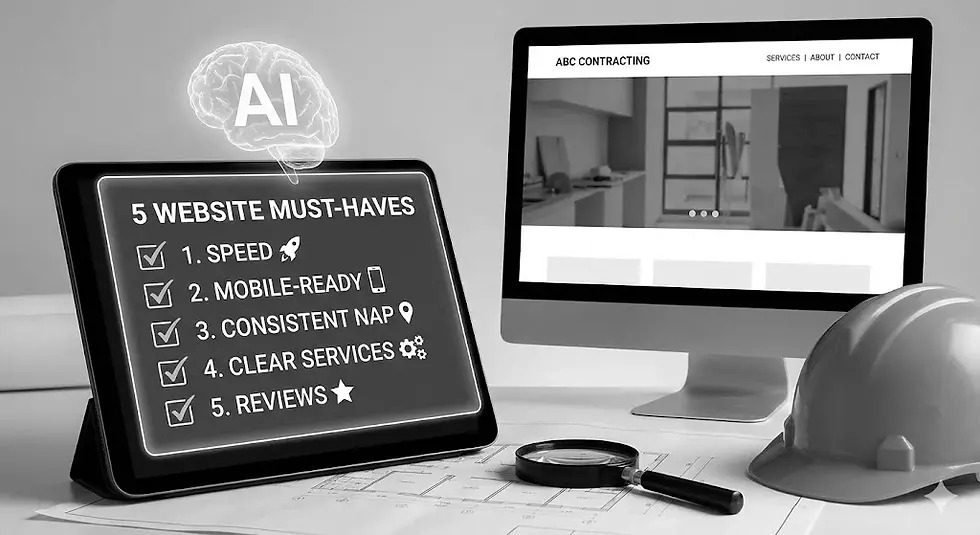
Comments